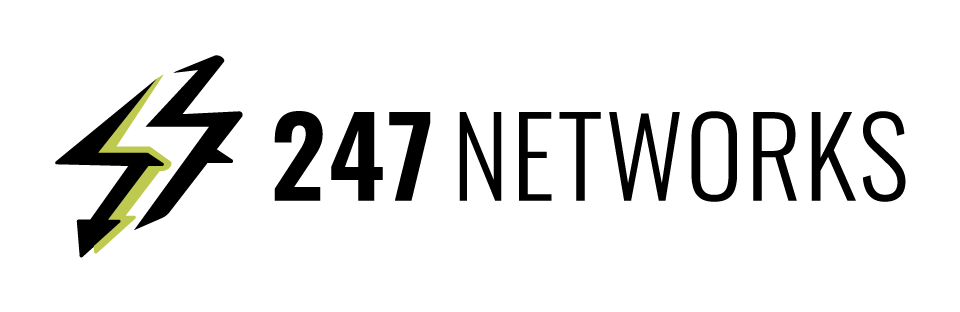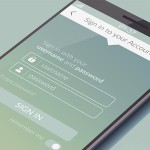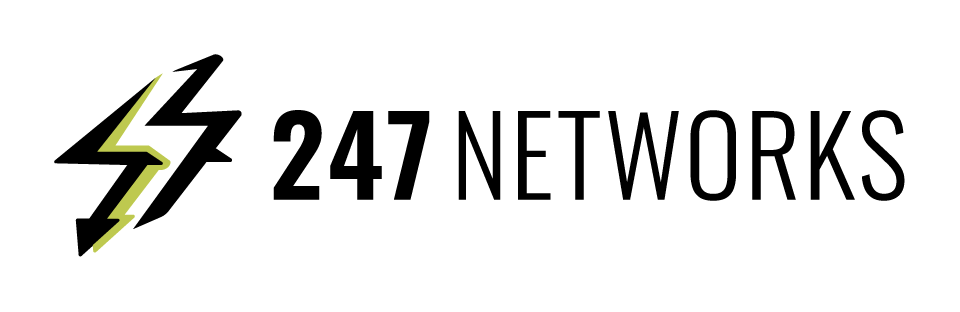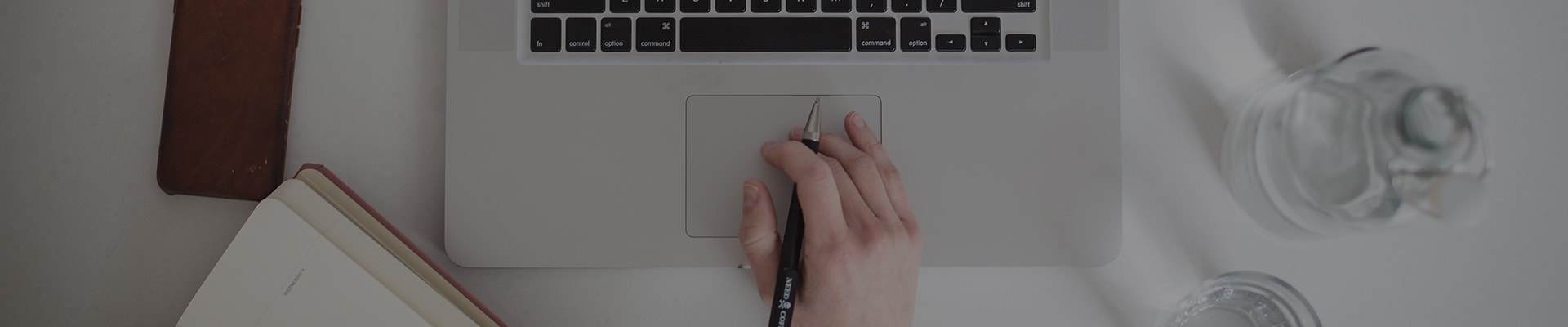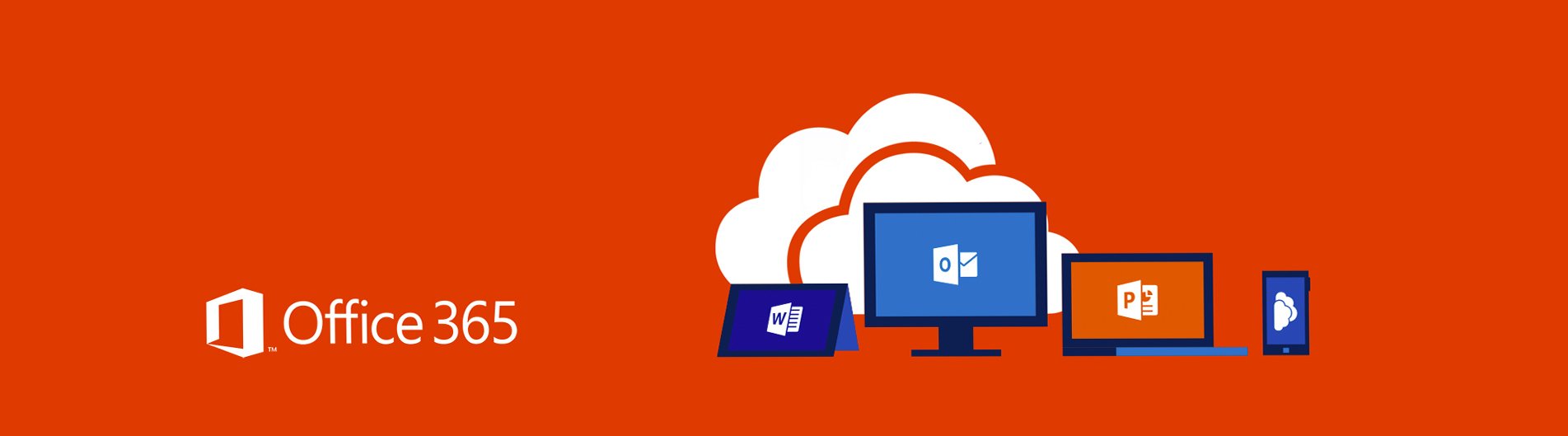
Manage your calendar and contacts in Outlook
Schedule an appointment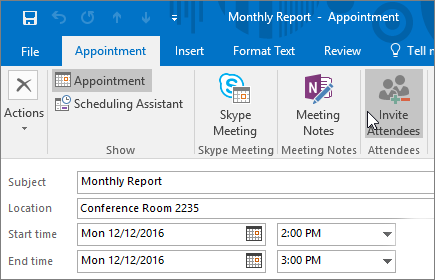
1. In Calendar, select New Appointment.
2. Add a Subject, Location, and the start and end times.
3. Select Invite Attendees to turn the appointment into a meeting.
4. Select Save & Close to finish, or Send if it’s a meeting.
Use the Scheduling Assistant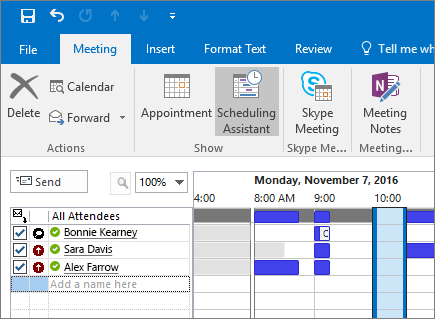
When you create a meeting, use the Scheduling Assistant to see when attendees and rooms are available.
• From a new meeting request, select Scheduling Assistant.
• The shaded area with vertical bars shows the meeting time. Drag the bars to adjust the meeting time.
• The grid shows when attendees are available. To the right of the meeting request, Outlook shows suggested times and the number of conflicts.
Add a contact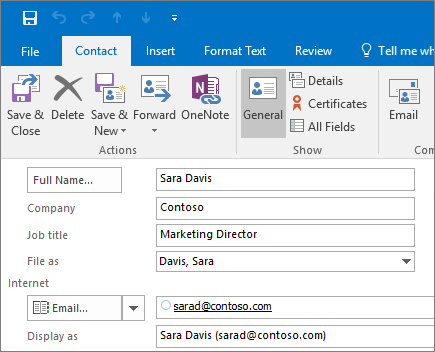
1. Select the People icon.
2. Select New Contact or press Ctrl+N.
3. Enter a name and any other information that you want to include for the contact.
4. Select Save & New to create another contact, or Save & Close if you’re done.